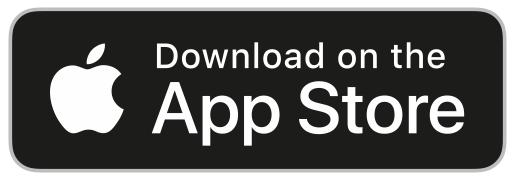Click “Conference & Event Agenda” from the homepage, then “Filters” on the top-left. Select “Tag”, then check off your desired session type(s) and click "Show Results". You can also filter on “Track” which allows you to search the session category.
Tailor your event experience by adding sessions to your calendar. Filter the agenda by tracks, location (stage), or tags. In the "Conference & Event Agenda", click the calendar icon next to the session name, or select the session name and click “Add to Schedule” at the bottom.
Keep in mind, any sessions or workshops that are an additional cost will need to be processed via the registration desk. If you're already signed up for hands-on training sessions or workshops, these will not auto-populate into My Schedule, you will need to manually add them in.
Click “Exhibitors” from the homepage, then “Filters” on the top-left. Select “Product Categories Provided”, then select the product category. It will return a list of exhibitors who indicated this in their profile.
From the homepage, on the top of the screen click “Search FDIC International”, then type in the category or the company name. It will return a list of exhibitors and products that have that keyword, as well as instructors who are teaching a class related to that category.
On the homepage, click "Exhibitors" and select the company from the Exhibitor list. The booth number will be listed in “Find me at”. This will automatically open the floorplan and highlight the booth. To get directions to the booth from your current location, simply click on "Directions" and choose your starting point.
On the homepage, click "Floorplan” and select the exhibit hall. Click the icon at top-left and search the exhibitor name. Click on the booth number and the floorplan with booth highlight will appear.
Make any edits to your exhibitor listing in the Exhibitor Hub. These changes will automatically update within 24 hours.
Review our Mobile App How-To Guide or email us directly at mobileapps@clarionevents.com.